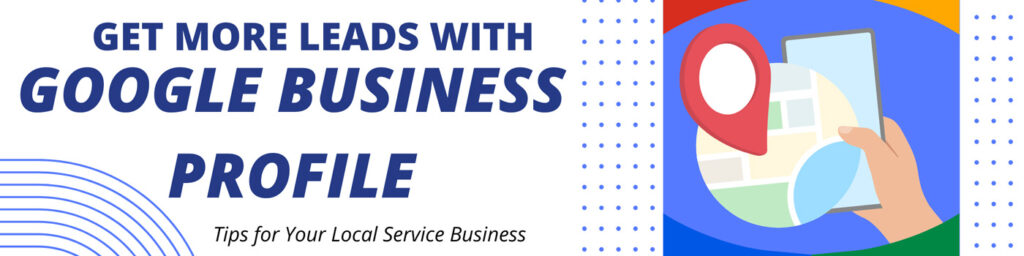Google Business Profile, formerly Google My Business, is a free-to-use business listing platform. It (GBP aka GMB) allows businesses to create a profile that appears in Google Search and Google Maps.
Is it worth it to set up a Google Business Profile? Yes, setting up a Google Business Profile is absolutely worth it for a local service business.
It helps you appear in local searches and Google Maps, making it easier for potential customers to find and contact you. Plus, with features like customer reviews, service listings, and direct messaging, it boosts credibility and increases engagement, ultimately driving more leads and sales.
If you run a local service business, getting found online is essential—and one of the best ways to do that is by setting up a Google Business Profile.
A well-optimized Google Business Profile can:
- Increase your visibility in Google Search andMaps
- Help you attract more customers with positive reviews and up-to-date business information
- Allow you to showcase your services, photos, and promotions
- Enable customers to contact you easily with click-to-call and messaging
Listing your business on Google Business Profile is an important step to take in creating public awareness for your business, this is especially true for local service businesses.
Businesses that wish to be found online, including carpenters, roofers, plumbers, electricians, lawn care practitioners, pest control specialists, landscapers, pool installers, interior designers, and home security advisors stand to benefit from ‘being found’ when they choose to list their businesses with Google Business Profile.
That said, there are a lot of features to the platform. To save you the work, we have collected expert advice on organization and presentation, pitfalls to avoid, even secret strategies to leverage the tool like a pro.
To offer you a quick point of reference we have also incorporated into this blog post a table of contents to help you get quick answers if that’s what you need. Skip to our “Frequently Asked Questions” section for more details.
What if I have an Existing Google Business Profile?
With many businesses we talk to, obtaining access to an existing account is often part of the discussion. Most local service businesses don’t need more than one listing, but they do sometimes need to get into an existing account.
Note, it’s important that you have only one listing for your organization at a time, unless you have more than one location. Multiple listings will dilute your messaging.
Why is there an existing account for my business online you might ask?
Existing business profile accounts are sometimes caused by an overzealous fan that has decided to list an organization online, but most typically these are holdovers from past efforts.
Often an email that was once used to set up an account is no longer accessible. Or, similarly, the primary account user ‘no longer works here’ may also be at the root of the issue. These types of things happen and can have an influence on your organization’s ability to rank well in search results.
To ensure your Google Business Profile is in optimal condition to show to the largest number of interested searchers any duplicate listings need to be dealt with properly.
If you find yourself in such a scenario then you’ll need to gain access as a user.
Here’s information on how you can request administrative access to an existing Google Business Profile. If you need admin access to a Google Business Profile (GBP) that someone else manages, follow these steps to request access:
1. Find the Business on Google
- Go to Google Business Profile Manager.
- Search for the business name in Google Search or Google Maps.
- Click on the business listing.
2. Request Access
- Click “Claim this Business” or “Own this business?” (if available).
- Google will show a message indicating that the business is already claimed.
- Click “Request Access” and select the level of access you need (Owner, Manager, or Site Manager).
- Fill in your name, contact information, and reason for requesting access.
- Click “Submit”.
3. Wait for a Response
- The current Primary Owner or Owner will receive an email with your request.
- They have 3 days to approve or deny your request.
4. If You Don’t Get a Response
- If the current owner doesn’t respond within 3 days, you may have the option to verify ownership yourself.
- Google may allow you to verify via phone, email, or postcard depending on the business.
- If you still can’t gain access, you can follow Google’s appeal process by providing additional verification details.
How to add a user to my Google Business Profile account?
Adding users can be tricky, for a couple of reasons. For starters, User Accounts in Google Business Profile come in a variety of types. Another potentially tricky point to navigate is the requirement for all users to have a Google-approved email.
Let’s unpack these things and talk a bit more about how you can accomplish this goal.
First, let’s have a quick review of the types of accounts that are available. Google Business Profile (GBP) offers different user roles to manage access and permissions.
The main types of users are:
- Primary Owner – The highest level of access. This user can manage all aspects of the profile, including adding or removing other users, transferring ownership, and editing business details. There can only be one Primary Owner per business profile.
- Owner – Similar to the Primary Owner, an Owner can manage business information, respond to reviews, and add or remove Managers. However, an Owner cannot remove the Primary Owner or transfer ownership.
- Manager – This role allows a user to edit business details, respond to reviews, and post updates. However, Managers cannot add or remove other users or perform major administrative changes.
- Site Manager (Previously Known as Communications Manager) – This role has limited access, allowing the user to manage customer interactions (like responding to reviews and messages) but not edit business information or manage users.
Each role is useful for different team members, ensuring businesses can delegate tasks while keeping control over their GBP listing.
To add a user to your Google Business Profile, follow these steps:
On Desktop:
- Sign in to your Google Business Profile Manager.
- Select the business you want to manage (if you have multiple locations).
- In the left menu, click “Business Profile settings” and then select “Managers”.
- Click the “Add” button (a person icon with a plus sign).
- Enter the email address of the person you want to add.
- Choose their role (Owner, Manager, or Site Manager).
- Click “Invite” – the user will receive an email invitation to accept.
On Mobile (Google Maps App):
- Open the Google Maps app.
- Tap your profile icon in the top-right corner.
- Select “Your Business Profiles” and choose the correct business.
- Tap “Business Profile settings” > “Managers”.
- Tap the “Add” button and enter the user’s email.
- Choose their role, then tap “Send” to invite them.
Once they accept the invitation, they can start managing the business profile based on the assigned role.
Frequent Questions People Ask About Google Business Profile
How can I attract more visitors to my Google Business Profile?
Attracting more visitors to your Google Business Profile starts with optimization, engagement, and visibility. A well-maintained profile not only helps your business appear in local searches but also encourages potential customers to choose you over competitors.
First, ensure that your business information is accurate and complete. This means listing your correct name, address, phone number, website, and business hours. Choose the most relevant business categories so that Google can match your profile with the right searches. Writing a compelling business description with relevant keywords can also help customers understand what you offer at a glance.
Attracting more visitors to your Google Business Profile (GBP) requires optimization and engagement. Here are some key strategies to boost visibility and attract more potential customers:
Takeaway #1. Optimize Your Business Information
Complete Your Profile – Ensure your business name, address, phone number, website, and business hours are accurate and up-to-date.
Choose the Right Categories – Select primary and secondary categories that best describe your business.
Write a Compelling Business Description – Use relevant keywords to describe what you offer.
Next, visual appeal matters. Adding high-quality photos and videos of your storefront, services, or team members can build trust and encourage engagement. Regularly updating your gallery keeps your profile fresh and attractive. Businesses with more images tend to receive more clicks and inquiries, so don’t hesitate to showcase what makes yours unique.
Takeaway #2. Add High-Quality Photos & Videos
Upload professional-looking photos of your storefront, products, and services.
Post short videos showcasing your work, behind-the-scenes, or customer testimonials.
Regularly update images to keep your profile fresh.
Another crucial factor is customer reviews. Encouraging satisfied clients to leave positive feedback boosts your credibility and ranking. Responding to all reviews—whether good or bad—shows potential customers that you value feedback and provide excellent service. A professional, courteous reply to a negative review can even turn a dissatisfied customer into a loyal one.
Takeaway #3. Get More Customer Reviews
Encourage happy customers to leave Google reviews.
Respond to all reviews (both positive and negative) professionally and promptly.
Offer great service so customers naturally want to share their experiences.
[Bonus: Don’t miss the expert tips in this excellent Sharp Innovations blog post: How to Use Google Reviews to Your Advantage.]
Engagement is key to maintaining an active presence. Posting updates, promotions, and special offers through Google Posts can keep customers informed and interested. Whether it’s a limited-time discount, an upcoming event, or a new service launch, regularly sharing updates can improve your visibility and keep your business top of mind.
Takeaway #4. Post Regular Updates & Offers
Use Google Posts to share updates, promotions, and events.
Highlight special offers or seasonal discounts.
Keep your profile active by posting at least once a week.
Additionally, take advantage of Google’s Q&A and messaging features. Answering common questions on your profile provides valuable information to potential customers before they even contact you. Enabling Google Messaging allows for quick, direct communication, making it easier for people to reach out and book your services.
Takeaway #5. Use Google Q&A & Messaging
Answer customer questions directly in the Google Q&A section.
Enable Google Messaging so people can contact you easily.
To leverage local SEO strategies and attract more visitors to your Google Business Profile, ensure you are adding relevant local keywords in your business description, services, and posts. It is important that your business name, address, and phone number (NAP) are consistent across all online directories, including Google, Bing or Microsoft, Facebook, and local listings, as this helps Google verify your credibility.
Takeaway #6. Leverage Local SEO Strategies
Include relevant local keywords in your business description and posts.
Ensure your business is listed on other referenced directories (Bing, Facebook, etc.) with the same contact info.
Lastly, tracking your performance through Google Business Profile Insights can help refine your strategy. By analyzing how people are finding and interacting with your profile, you can make informed decisions about what content resonates most with your audience and where improvements are needed.
Takeaway #7. Track Performance & Improve
Use Google Business Profile Insights to see how customers find and interact with your profile.
Adjust your strategy based on what’s working best (e.g., if photo views increase engagement, post more images).
What should I include in the service description in Google My Business?
Include top services or products based on your organization’s offerings. When writing a service description for your Google Business Profile (formerly Google My Business), focus on clarity, relevance, and engagement. A well-written service description should include the following elements:
- Service Name: Clearly state what the service is. Use keywords that customers might search for, such as “Emergency Plumbing Repairs” or “Custom Website Design.”
- Detailed Explanation: Describe what the service includes, highlighting key features, benefits, and what sets you apart from competitors. Keep it concise yet informative. For example:
“Our emergency plumbing repair service is available 24/7, providing fast and reliable solutions for leaks, burst pipes, and clogged drains. Our expert technicians arrive fully equipped to handle any issue, ensuring minimal disruption to your home or business.” - Service Area (if applicable): If your service is location-based, mention the areas you cover. Example: “We proudly serve homeowners and businesses in [City Name] and surrounding areas.”
- Pricing (Optional): If relevant, include starting prices, package deals, or indicate that free estimates are available. Example: “Starting at $99 per room. Contact us for a free estimate!”
- Call to Action (CTA): Encourage potential customers to take the next step. Example: “Book your appointment today!” or “Call now for a free consultation!”
Should we include services in categories when using Google My Business?
Yes, you should definitely include services under the appropriate categories in your Google Business Profile (formerly Google My Business). Doing so helps Google understand what your business offers, improving your chances of appearing in relevant local searches.
Why Categorizing Services Matters:
- Better Visibility in Search Results – When users search for specific services, Google matches their queries with businesses that have clearly listed services under relevant categories.
- Improved Customer Experience – Potential customers can quickly see what services you provide, making it easier for them to choose you.
- Stronger Local SEO – Google prioritizes businesses with detailed, well-organized profiles, increasing your chances of ranking higher in local search and Google Maps.
How to Add Services to Categories:
- When setting up or editing your Google Business Profile, navigate to the “Services” section.
- Assign services under the most relevant category (e.g., a plumber might list “Drain Cleaning” under “Plumbing Services”).
- Provide a clear description for each service to boost engagement and visibility.
How can I change my Google Business Profile to a new Service Area?
To change your Service Area in your Google Business Profile, follow these steps:
On Desktop:
- Sign in to your Google Business Profile Manager.
- Select the business you want to update.
- Click “Edit profile” > “Business information” > “Location” tab.
- Under “Service area”, click the pencil ✏️ Edit icon.
- Add, remove, or update cities, ZIP codes, or regions where you provide services.
- Click “Save” to apply the changes.
On Mobile (Google Maps App):
- Open the Google Maps app and tap your profile picture.
- Select “Your Business Profiles” and choose your business.
- Tap “Edit profile” > “Business information” > “Location”.
- Update your Service Area and tap “Save”.
Important Notes:
- Brick-and-mortar businesses with a physical address cannot remove their address, but they can still add a service area.
- Service-area businesses (SABs) that don’t serve customers at a physical location can remove their address and set a broader service area instead.
- It may take a few days for the update to reflect on Google Search and Maps.
With that, you are now well on your way to an improved presentation with your Google Business Profile. Subscribe to our newsletter to get more expert insight delivered to your inbox. If you have questions about managing a Google Business Profile that you’d like to share with us, get in touch. We are eager to hear from you and glad to help whenever we can.
Our expert team stands ready to assist you. Contact us and let us help maximize the effectiveness of your Google Business Profile today!