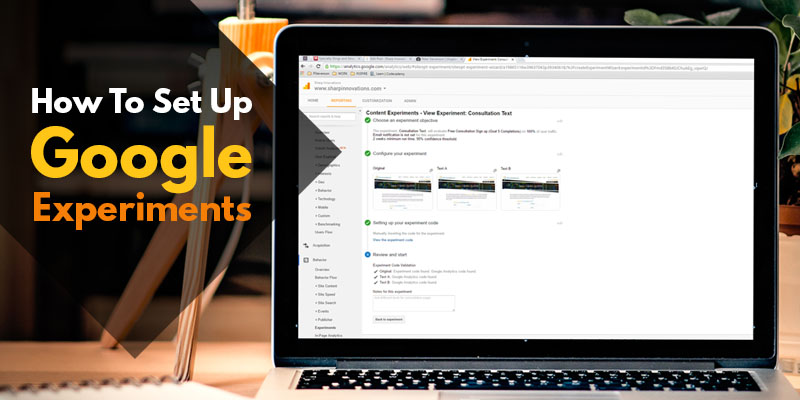Testing the landing pages on your website can have a profound impact on your business’s bottom line. Through small changes in text, design, and layouts, you can drastically improve the amount of time that visitors stay on a page, conversions, sales, or any other important area for your business.
One of the great things about using Google Analytics is how simple it is to jump right in and start experimenting yourself. In this blog we’ll walk you through setting up your own Google Experiment in just 6 easy steps.
- Decide what you want to improve and measure. For this example, we’ll be looking at testing the text on our free consultation form. We’ll want to create a duplicate version of the page with just the text being different. We can name this page free-consultation-a. We now have two versions of the page, free-consultation and free-consultation-a.
- Open Google Analytics and if you haven’t already done so, sign up. Then use the left-hand navigation to scroll to “Behavior” and then “Experiments.”
-
Will a simple text change make a difference in driving more conversions? Click “Create experiment.” Here you’ll begin a simple walk-through process for setting up your landing page.
- Give your experiment a descriptive name.
- Select an objective. If you have goals already set and want to test improving these, you can select them from the list. Otherwise, select a variable under the “Site Usage” tab and see if you can improve your “Bounces,” “Pageviews,” or “Session Duration.” You can also create a new objective to track something else.
- Select the percentage of traffic to experiment, and any other options you’d like.
- Once you’ve completed this section, click “Next Step” where you’ll configure your experiment.
- Here you’ll paste the link to your original page and name it, and then do the same for your test page and name it. Once complete, click “Next Step.”
- Here you can decide whether you are savvy enough to insert the code yourself, or Google will generate an email you can send directly to your webmaster. Click “Next Step” again.
- Here you can add any additional experiment notes, or if you’re ready to begin your experiment click “Start Experiment.”
That’s it, your experiment is now off and running! Check back in a few weeks and see how your new page performed, or set up additional tests on separate pages. Testing provides you with valuable insight into what works and what won’t work with your website.
Of course, if you run into any issues setting up the experiments yourself or you would like some ideas of things to test, we encourage you to reach out to our team at 717-290-6760 or through support@sharpinnovations.com.